Sometimes you have worked in a file for so long that you have made multiple changes to your Excel sheets column and row sizes.
Often your sheets looks very messy if columns or rows aren’t the same size.
Make columns the same size
To make columns in Excel the same size simply do the following:
1) Select the column headers you want to make the same size.
2) Now select the border of one of the selected columns and drag it.
3) Release the mouse button and now all your selected columns have the same size.
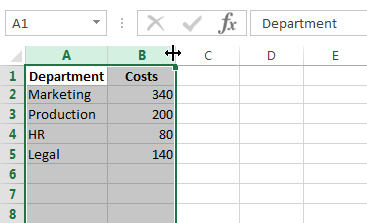
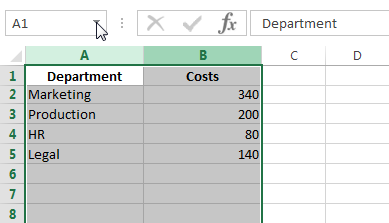
Make rows the same size
- Select your the row numbers of the rows you want.
- Click the border of one row that is selected and drag your mouse.
- Release the mouse button and your rows are the same size now.
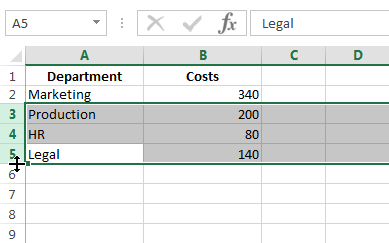
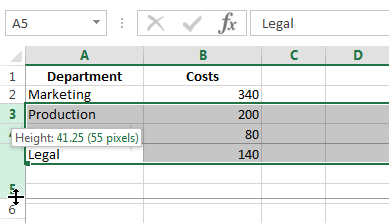
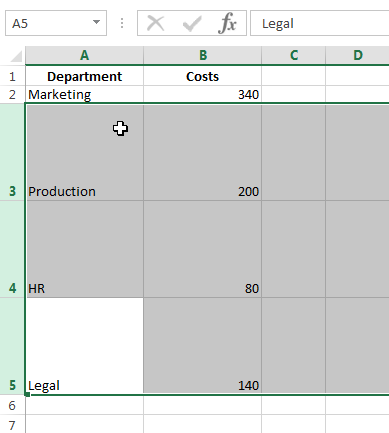
Let me know in the comments if you have any questions!

thanks really good…job
Doesn’t work for Columns. With columns only the last column at the end becomes longer instead of the entire series of cells that is shown in the picture.