If an excel user is running an older version of the program (Excel 2003 or older) they will be unable to view documents in the new .xlsx format. In order to enable users running older versions of Excel to open files that were made in newer versions it is possible to save files in the old 97-2003 .xls format.
This tutorial will show you step-by-step how to save an Excel spreadsheet in this format.
1. Start by opening a workbook in Excel.
2. Click on the green File tab on the top left-hand corner, and select Save As.
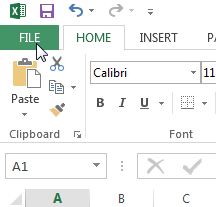
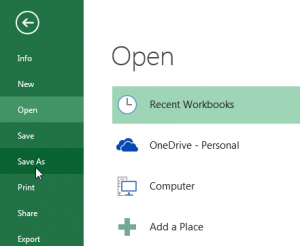
3. After clicking on Save As, select the Excel 97-2003 Workbook option from the drop-down list.
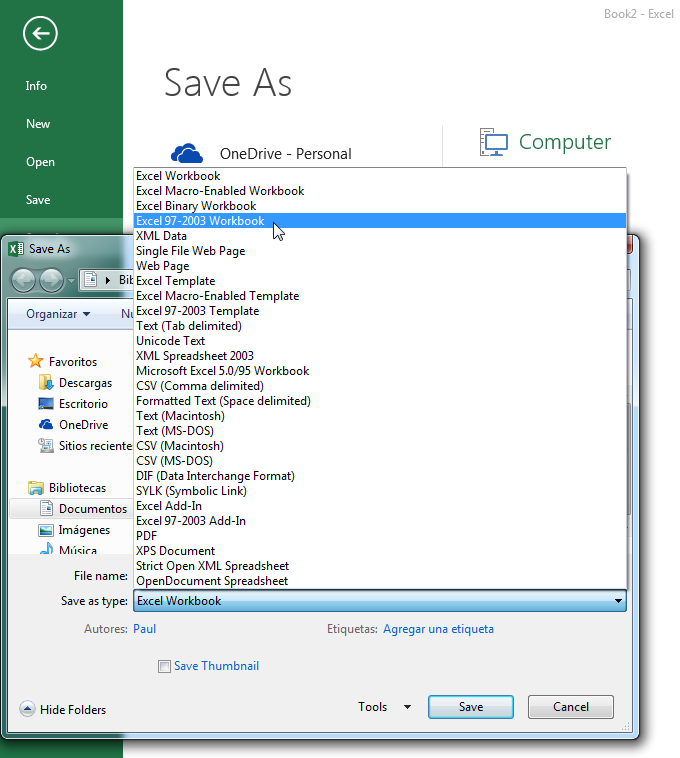
4. After having selected the Excel 97-2003 option from the drop-down list, click Save.
It is also possible to automatically save Excel files in the 97-2003 format by performing the following steps.
1. After clicking the File tab, select Options.

2. After having opened Options, click Save and select Excel 97-2003 Workbook from the drop-down list and click OK.
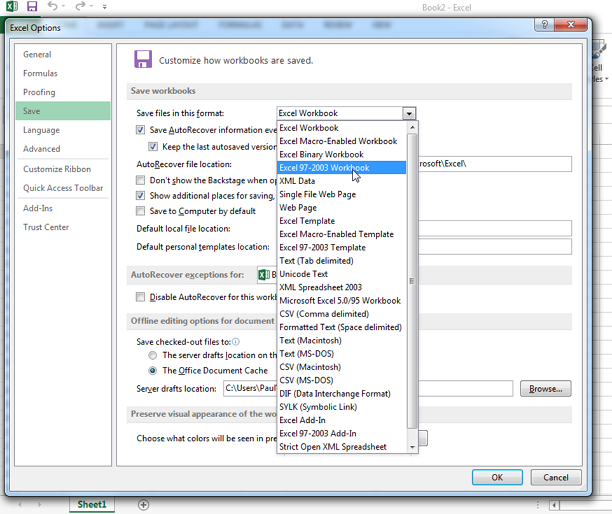
It is important to note that some features of newer versions of Excel are not supported by the Excel 97-2003 Format, and can only be saved in the newer .xlsx format.
For any questions or doubts please contact me in the comments below. Happy to help!

Speak Your Mind