Often times printing Excel files will cause a lot of trouble because it will look different than what you see in your screen.
Your screen can often contain much more cells than a typical paper sheet can, so when you print your cells don’t fit the printed page.
In this tutorial I’ll show you a very quick and easy way to print your Excel sheet on one page.
Scaling an Excel sheet to fit your page
If you have a worksheet with lots of data, you can scale the document in order to fit the worksheet on one page. Complete the following steps to scale a document when printing.
1. Click on the File tab on the top left-hand corner, and afterwards select Print.
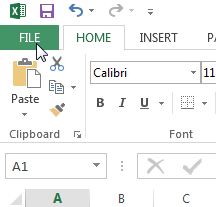
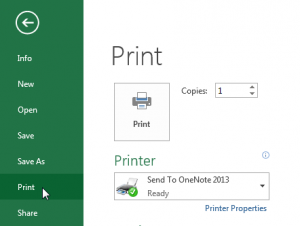
2. Under Settings, select Fit Sheet on One Page from the Scaling drop-down list.
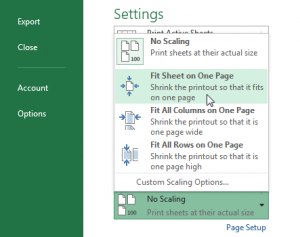
Excel also offers you the option to scale the printout so that either all columns or rows fit on one page. It is also possible to manually enter a custom scaling percentage using Custom Scaling Options.
Note that Excel does not provide a warning if the printout of the worksheet is unreadable.
For any questions or doubts feel free to contact me in the comment section below:

Speak Your Mind